How to Automate Bookings & Payments with Stripe + Calendly
Learn how to automate service bookings and payments using Stripe and Calendly. A simple workflow for consultants, freelancers, and service businesses.
Justwise Accounting
2 min read
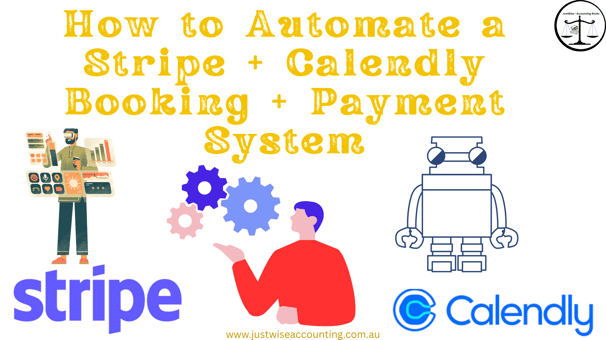
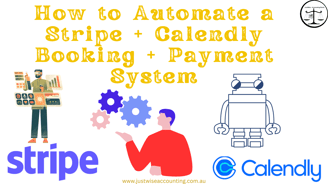
Why Automate Your Booking + Payment Workflow?
For many Australian service businesses — whether you're a consultant, freelancer, coach, or mobile professional — booking appointments and collecting payments can eat up time.
Using Calendly + Stripe together lets you:
🔹 Accept paid bookings instantly
🔹 Avoid manual invoicing
🔹 Reduce no-shows
🔹 Deliver a smooth, professional experience
Let’s walk through the setup.
Step 1: Create a Calendly Paid Event
Calendly allows you to set up event types that require payment upfront before confirming.
🔸 Go to your Calendly dashboard
🔸 Create a new event type (e.g. "Initial Consultation – 60 Minutes")
🔸 Set your availability and meeting preferences
🔸 Under “Payments,” choose Stripe as your provider
🔸 Set your price (e.g. $120 per session)
You’ll need to connect your Stripe account first (this is done once, securely, inside Calendly’s settings).
Step 2: Connect Stripe to Calendly
If you haven’t already connected Stripe:
🔸 Go to Integrations > Stripe inside Calendly
🔸 Click Connect with Stripe
🔸 Follow the prompts to authorise your account
Now, every time a client books this specific event type, they must pay upfront via Stripe before the appointment is confirmed.
Step 3: Embed the Booking Flow on Your Website
Calendly gives you a code snippet or link for each event type.
You can:
🔹 Embed the form directly on your site’s services page
🔹 Add a “Book Now” button that links to your Calendly event
🔹 Or use Linktree / bio link tools to promote the page if you’re not ready for a full website
Once live, clients can book + pay without back-and-forth emails.
Step 4: Use Calendly + Stripe Notifications
Each booking triggers:
🔸 A confirmation email with meeting details
🔸 A Stripe receipt sent to the client
🔸 A calendar event added to both your calendars
You can also integrate with tools like Google Sheets, Notion, or your CRM via Zapier for further automation — but for most small service businesses, Calendly + Stripe is enough on its own.
Step 5 (Optional): Customise the Post-Booking Flow
For a better client experience, consider:
🔹 Sending an automatic welcome message or next steps
🔹 Creating a custom thank-you page after booking
🔹 Adding a calendar invite with Zoom/Meet link included
Calendly lets you customise messaging and notifications inside each event.
Final Thoughts
If you want to streamline your booking and payment system without hiring a developer, Stripe + Calendly is a powerful, affordable combo. It’s ideal for:
🔸 Business coaches
🔸 Wellness practitioners
🔸 Mobile consultants
🔸 Freelancers offering one-off sessions
Need Help Setting It Up?
Justwise Accounting helps service-based businesses in Australia simplify their payments and workflows. If you want expert help integrating Calendly + Stripe into your website or business system — we’re here to support you.
Stay in Touch
© 2025 JustWise Accounting. All rights reserved. ABN 85 581 353 385
⚠️ We respect your privacy. Unsubscribe anytime. (under subscribe button)
Serving Australia-wide
Justwise acknowledge the Traditional Owners of the lands where we operate and pay respect to Elders past and present.
