How to Set Up a Stripe + Calendly Workflow for Paid Consultations
Learn how to integrate Stripe with Calendly and start collecting payments for consultations automatically. A simple guide for service-based businesses.
Justwise Accounting
2 min read
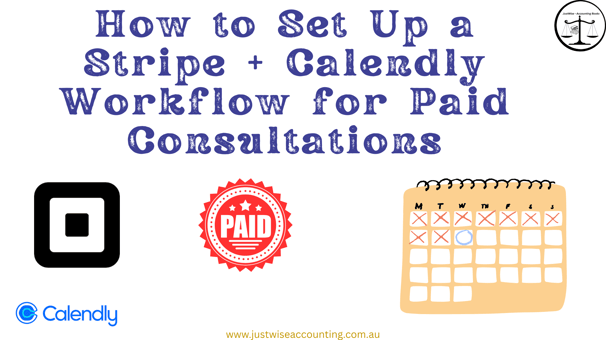
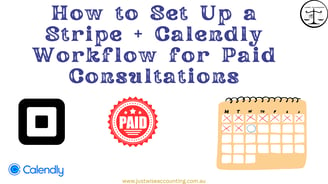
How to Set Up a Stripe + Calendly Workflow for Paid Consultations
If you charge for consultations or services, you need a way to get paid before the meeting even starts. Manual invoicing is time-consuming — and chasing payments? Not fun.
With Calendly + Stripe, you can automate everything: a prospect picks a time, pays in advance, and gets a confirmation — all without lifting a finger.
Here’s exactly how to create a paid booking workflow with Calendly and Stripe.
🔸 Step 1: Make Sure You’re on the Right Calendly Plan
Stripe integration is only available on Calendly’s Professional or Teams plan.
To check:
🔹 Log into Calendly
🔹 Go to Billing → confirm Professional Plan or above
🔹 Upgrade if needed
This unlocks the “Collect Payments” feature — essential for Stripe setup.
🔸 Step 2: Connect Stripe to Your Calendly Account
Now let’s hook up Stripe:
🔹 In Calendly, go to Integrations → Stripe
🔹 Click Connect Stripe
🔹 You’ll be redirected to Stripe to log in
🔹 Approve the connection and return to Calendly
Once linked, Calendly can securely collect payments at the time of booking.
🔸 Step 3: Create a Paid Event in Calendly
To make it work:
🔹 Go to Event Types
🔹 Click New Event Type or select an existing one
🔹 Scroll to Collect Payments
🔹 Enable Stripe
🔹 Set the price (e.g. $120 per 60-minute consult)
🔹 Add any terms and refund info
💡 Tip: Include your cancellation policy clearly in the event description.
🔸 Step 4: Test the Booking Flow as a Client
Before publishing:
🔹 Visit your live Calendly link
🔹 Go through the full booking and payment process as a test user
🔹 Make sure payments are processed and confirmation emails are sent
Calendly will automatically send email reminders to both parties.
🔸 Step 5: Embed the Booking Page on Your Website
To make the experience seamless:
🔹 Go to Share Your Link in Calendly
🔹 Click Embed on Website
🔹 Choose between Inline Embed, Popup Widget, or Popup Text
🔹 Copy and paste the embed code into your website HTML or CMS block
This allows visitors to book and pay without leaving your website.
🔸 Why Use Calendly + Stripe?
🔸 No chasing payments — clients pay upfront
🔸 Professional experience — automation builds trust
🔸 Time saved — no manual invoicing
🔸 Improved cash flow — especially for consultants and service providers
If you offer strategy calls, training sessions, or one-off services, this setup is a must-have.
Final Taught
Combining Stripe and Calendly is a powerful way to automate your paid bookings. In just a few steps, you can collect payments upfront, reduce admin work, and look more professional.
Whether you're a consultant, bookkeeper, or service-based business, this workflow simplifies your entire booking process.
Need help setting up Stripe or embedding your Calendly page on your website?
Justwise Accounting can help you streamline your client onboarding and payment automation.
Stay in Touch
© 2025 JustWise Accounting. All rights reserved. ABN 85 581 353 385
⚠️ We respect your privacy. Unsubscribe anytime. (under subscribe button)
Serving Australia-wide
Justwise acknowledge the Traditional Owners of the lands where we operate and pay respect to Elders past and present.
